You can create web site monitors to monitor the status of Zoom services. Zoom becomes ubiquitous nowadays and it’s important to know when the zoom service is down so that we can take alternative way to communicate.
Zoom provides an API for checking the status of the service. We can use SysUpTime to create web site monitors to check the status. Here are the steps to create the monitor.
- Press “Add Monitor” button on toolbar to bring up a dialog and select “Web Site”, and enter the following URL to the URL field:
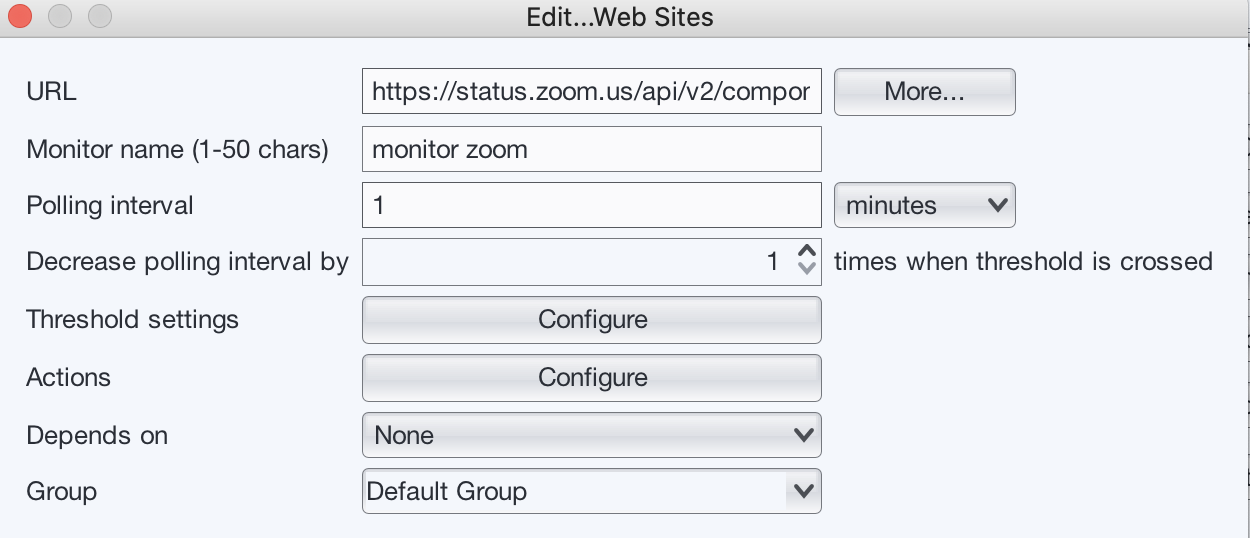 Zoom Status Page URL: https://status.zoom.us/api/v2/components.json
Zoom Status Page URL: https://status.zoom.us/api/v2/components.json
The output of the status page is in JSON format. An example:
{
"page": {
"id": "14qjgk812kgk",
"name": "Zoom",
"url": "https://status.zoom.us",
"time_zone": "America/Los_Angeles",
"updated_at": "2020-06-04T08:36:42.450-07:00"
},
"components": [
{
"id": "jds2k69nx1t9",
"name": "Web SDK",
"status": "operational",
"created_at": "2020-04-06T15:25:04.818-07:00",
"updated_at": "2020-04-07T00:37:23.805-07:00",
"position": 1,
"description": null,
"showcase": false,
"group_id": "dhtlfcvrh3qh",
"page_id": "14qjgk812kgk",
"group": false,
"only_show_if_degraded": false
},
{
"id": "rhmrtnvc7xrt",
"name": "Live Streaming",
"status": "operational",
"created_at": "2020-03-22T12:21:48.196-07:00",
"updated_at": "2020-04-12T12:28:27.546-07:00",
"position": 1,
"description": null,
"showcase": false,
"group_id": "7kqrv6r1y1my",
"page_id": "14qjgk812kgk",
"group": false,
"only_show_if_degraded": false
},
{
"id": "cn1j8pttz0wy",
"name": "Zoom Dashboard & Reporting",
"status": "operational",
"created_at": "2020-03-17T15:25:42.220-07:00",
"updated_at": "2020-05-26T11:16:01.558-07:00",
"position": 1,
"description": null,
"showcase": false,
"group_id": "1ndlrnp6r9js",
"page_id": "14qjgk812kgk",
"group": false,
"only_show_if_degraded": false
},
{
"id": "3ml2fn8g0psv",
"name": "Zoom Cloud Room Connector",
"status": "operational",
"created_at": "2015-01-26T15:08:04.212-08:00",
"updated_at": "2020-05-27T07:21:19.349-07:00",
"position": 1,
"description": "Access for H.323/SIP endpoints",
"showcase": false,
"group_id": "b49qkwc1nk36",
"page_id": "14qjgk812kgk",
"group": false,
"only_show_if_degraded": false
},
{
"id": "3z7b6jks10hm",
"name": "Zoom Meetings",
"status": "operational",
"created_at": "2015-01-26T15:04:39.101-08:00",
"updated_at": "2020-05-17T08:39:54.325-07:00",
"position": 1,
"description": "Access to meetings",
"showcase": false,
"group_id": null,
"page_id": "14qjgk812kgk",
"group": false,
"only_show_if_degraded": false
},
{
"id": "wgnljdgkx9dw",
"name": "Zoom Connector for Cisco",
"status": "operational",
"created_at": "2018-08-08T09:29:00.502-07:00",
"updated_at": "2019-03-15T22:00:54.658-07:00",
"position": 2,
"description": null,
"showcase": false,
"group_id": "b49qkwc1nk36",
"page_id": "14qjgk812kgk",
"group": false,
"only_show_if_degraded": false
},
{
"id": "q4msk5dl4bhm",
"name": "Zoom Video Webinars",
"status": "operational",
"created_at": "2015-01-26T15:04:39.115-08:00",
"updated_at": "2020-05-17T08:39:54.343-07:00",
"position": 2,
"description": "Access to video webinars",
"showcase": false,
"group_id": null,
"page_id": "14qjgk812kgk",
"group": false,
"only_show_if_degraded": false
},
{
"id": "nyfqtg3bpllm",
"name": "REST API",
"status": "operational",
"created_at": "2020-03-17T15:28:23.405-07:00",
"updated_at": "2020-04-06T15:25:14.997-07:00",
"position": 2,
"description": null,
"showcase": false,
"group_id": "dhtlfcvrh3qh",
"page_id": "14qjgk812kgk",
"group": false,
"only_show_if_degraded": false
},
{
"id": "9skbqhkvk721",
"name": "Download Center",
"status": "operational",
"created_at": "2018-05-17T11:29:26.349-07:00",
"updated_at": "2020-03-17T15:27:40.414-07:00",
"position": 2,
"description": null,
"showcase": false,
"group_id": "1ndlrnp6r9js",
"page_id": "14qjgk812kgk",
"group": false,
"only_show_if_degraded": false
},
{
"id": "rmphw6f34qk9",
"name": "Marketplace",
"status": "operational",
"created_at": "2020-04-06T15:25:48.555-07:00",
"updated_at": "2020-04-06T15:25:48.555-07:00",
"position": 3,
"description": null,
"showcase": false,
"group_id": "dhtlfcvrh3qh",
"page_id": "14qjgk812kgk",
"group": false,
"only_show_if_degraded": false
},
{
"id": "jh6w5p8b9yv9",
"name": "Zoom Phone",
"status": "operational",
"created_at": "2019-01-23T13:28:01.376-08:00",
"updated_at": "2020-04-22T10:16:39.384-07:00",
"position": 3,
"description": null,
"showcase": false,
"group_id": null,
"page_id": "14qjgk812kgk",
"group": false,
"only_show_if_degraded": false
},
{
"id": "12cw0typ4wln",
"name": "Zoom Connector for Polycom",
"status": "operational",
"created_at": "2018-08-08T09:29:25.667-07:00",
"updated_at": "2019-03-15T22:00:54.705-07:00",
"position": 3,
"description": null,
"showcase": false,
"group_id": "b49qkwc1nk36",
"page_id": "14qjgk812kgk",
"group": false,
"only_show_if_degraded": false
},
{
"id": "t2jk6yrqbp4j",
"name": "Zoom Chat",
"status": "operational",
"created_at": "2015-01-26T15:08:19.770-08:00",
"updated_at": "2020-03-18T10:32:00.350-07:00",
"position": 4,
"description": "Access to Group Chats",
"showcase": false,
"group_id": null,
"page_id": "14qjgk812kgk",
"group": false,
"only_show_if_degraded": false
},
{
"id": "8gftm750nwzm",
"name": "Web Portal",
"status": "operational",
"created_at": "2020-03-17T15:28:43.573-07:00",
"updated_at": "2020-03-17T15:28:43.573-07:00",
"position": 4,
"description": null,
"showcase": false,
"group_id": "1ndlrnp6r9js",
"page_id": "14qjgk812kgk",
"group": false,
"only_show_if_degraded": false
},
{
"id": "4h0vkyt0jjnz",
"name": "Web Client",
"status": "operational",
"created_at": "2020-04-03T00:42:50.563-07:00",
"updated_at": "2020-04-05T09:52:27.031-07:00",
"position": 5,
"description": null,
"showcase": false,
"group_id": "1ndlrnp6r9js",
"page_id": "14qjgk812kgk",
"group": false,
"only_show_if_degraded": false
},
{
"id": "1ndlrnp6r9js",
"name": "Zoom Website",
"status": "operational",
"created_at": "2020-03-17T15:25:42.214-07:00",
"updated_at": "2020-03-17T15:29:04.202-07:00",
"position": 5,
"description": null,
"showcase": false,
"group_id": null,
"page_id": "14qjgk812kgk",
"group": true,
"only_show_if_degraded": false,
"components": [
"cn1j8pttz0wy",
"9skbqhkvk721",
"8gftm750nwzm",
"4h0vkyt0jjnz"
]
},
{
"id": "b49qkwc1nk36",
"name": "Conference Room Connector",
"status": "operational",
"created_at": "2018-08-08T09:28:24.725-07:00",
"updated_at": "2020-03-17T15:29:04.216-07:00",
"position": 6,
"description": null,
"showcase": false,
"group_id": null,
"page_id": "14qjgk812kgk",
"group": true,
"only_show_if_degraded": false,
"components": [
"3ml2fn8g0psv",
"wgnljdgkx9dw",
"12cw0typ4wln"
]
},
{
"id": "gkx8x46kw77h",
"name": "Cloud Recording",
"status": "operational",
"created_at": "2020-03-17T15:29:33.741-07:00",
"updated_at": "2020-05-12T10:21:53.254-07:00",
"position": 7,
"description": null,
"showcase": false,
"group_id": null,
"page_id": "14qjgk812kgk",
"group": false,
"only_show_if_degraded": false
},
{
"id": "ntdt65v1f9rv",
"name": "Meeting Telephony Services",
"status": "operational",
"created_at": "2015-01-26T15:08:50.964-08:00",
"updated_at": "2020-06-03T11:01:02.347-07:00",
"position": 8,
"description": "Access to Telephony Services",
"showcase": false,
"group_id": null,
"page_id": "14qjgk812kgk",
"group": false,
"only_show_if_degraded": false
},
{
"id": "7kqrv6r1y1my",
"name": "Integrations",
"status": "operational",
"created_at": "2020-03-22T12:21:48.183-07:00",
"updated_at": "2020-03-22T12:21:48.183-07:00",
"position": 9,
"description": null,
"showcase": false,
"group_id": null,
"page_id": "14qjgk812kgk",
"group": true,
"only_show_if_degraded": false,
"components": [
"rhmrtnvc7xrt"
]
},
{
"id": "dhtlfcvrh3qh",
"name": "Zoom Developer Platform",
"status": "operational",
"created_at": "2020-04-06T15:25:04.810-07:00",
"updated_at": "2020-04-06T15:25:04.810-07:00",
"position": 10,
"description": null,
"showcase": false,
"group_id": null,
"page_id": "14qjgk812kgk",
"group": true,
"only_show_if_degraded": false,
"components": [
"jds2k69nx1t9",
"nyfqtg3bpllm",
"rmphw6f34qk9"
]
}
]
}
-
Press “Configure” button to configure “Threshold settings” and select “content match”, then press “Edit” button, and we see the following screen:
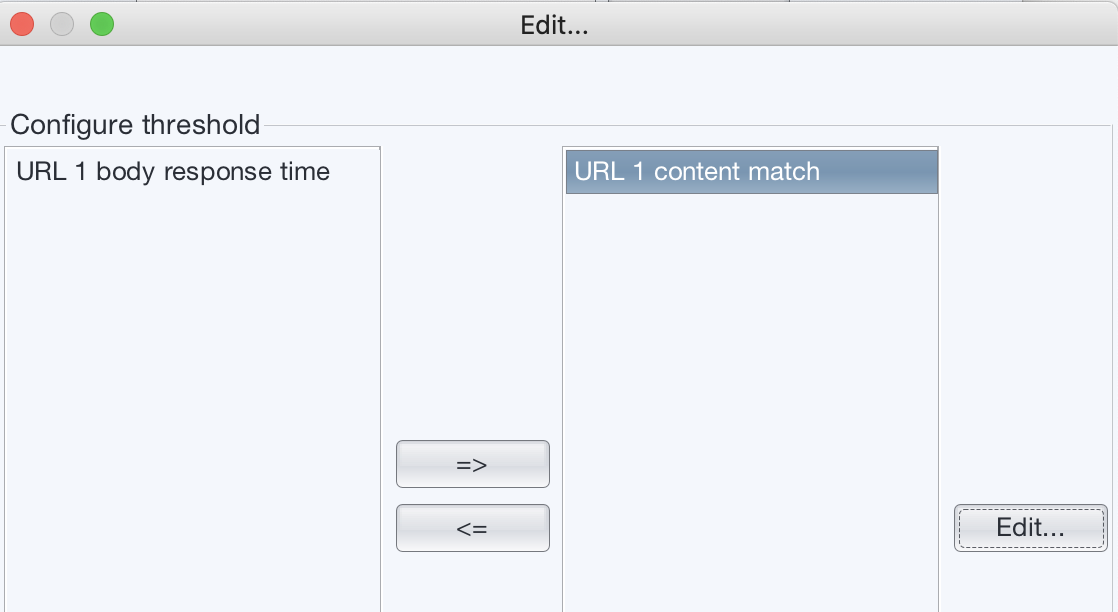
-
Select “JSON format, and enter values, so we will monitor the status of “Live Streaming” service
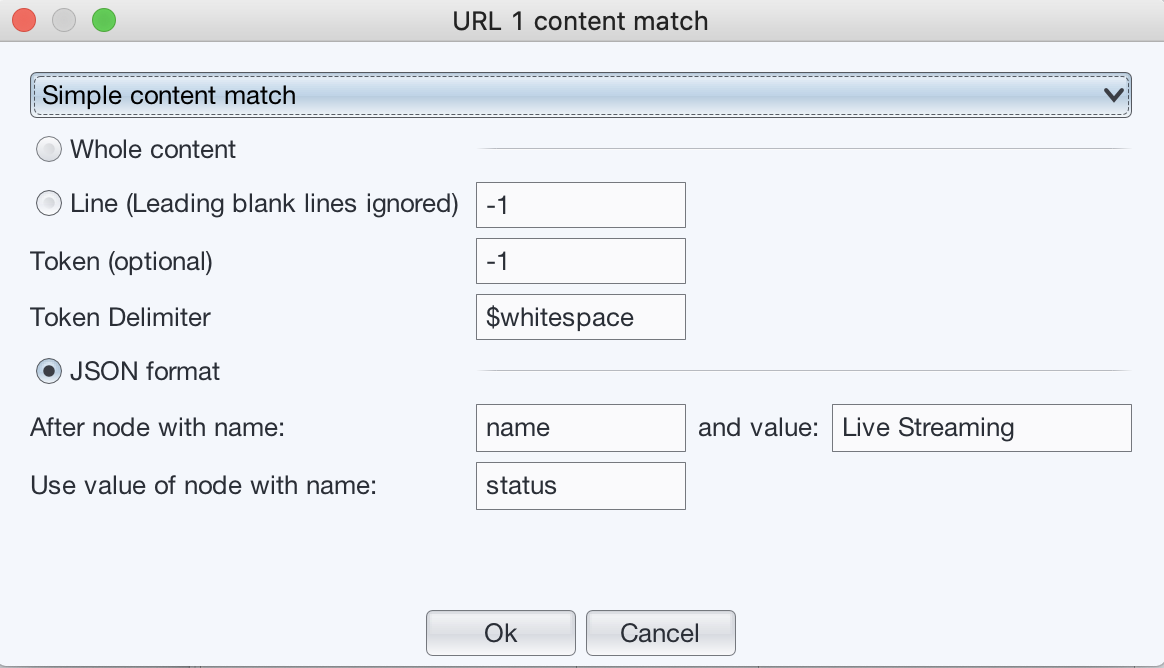
-
In the threshold screen, enter “operational”, which means if the value is not “operational”, an alarm will be raised.
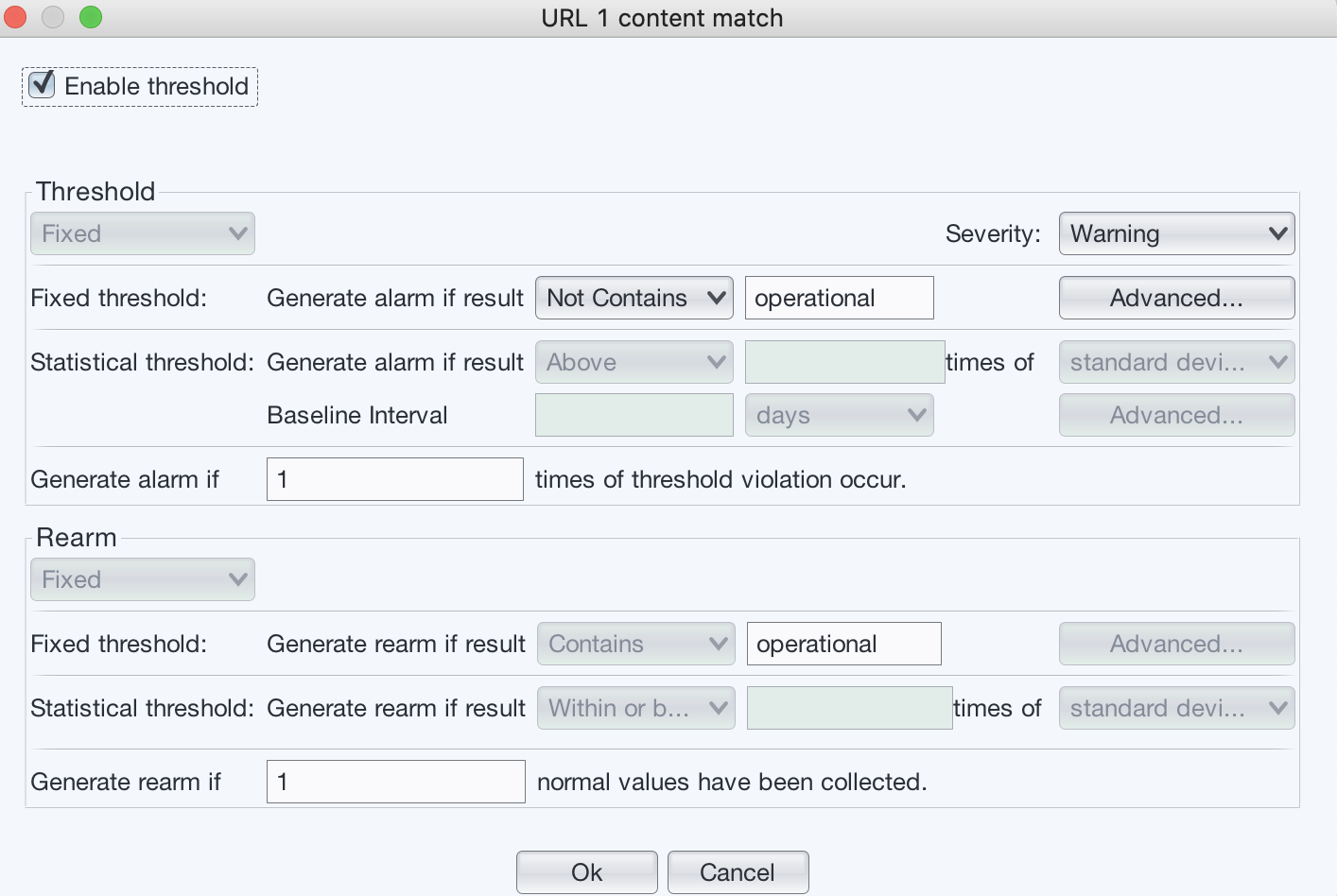
Now a monitor has been created for checking the status of “Live Streaming” service, the following is the graph:
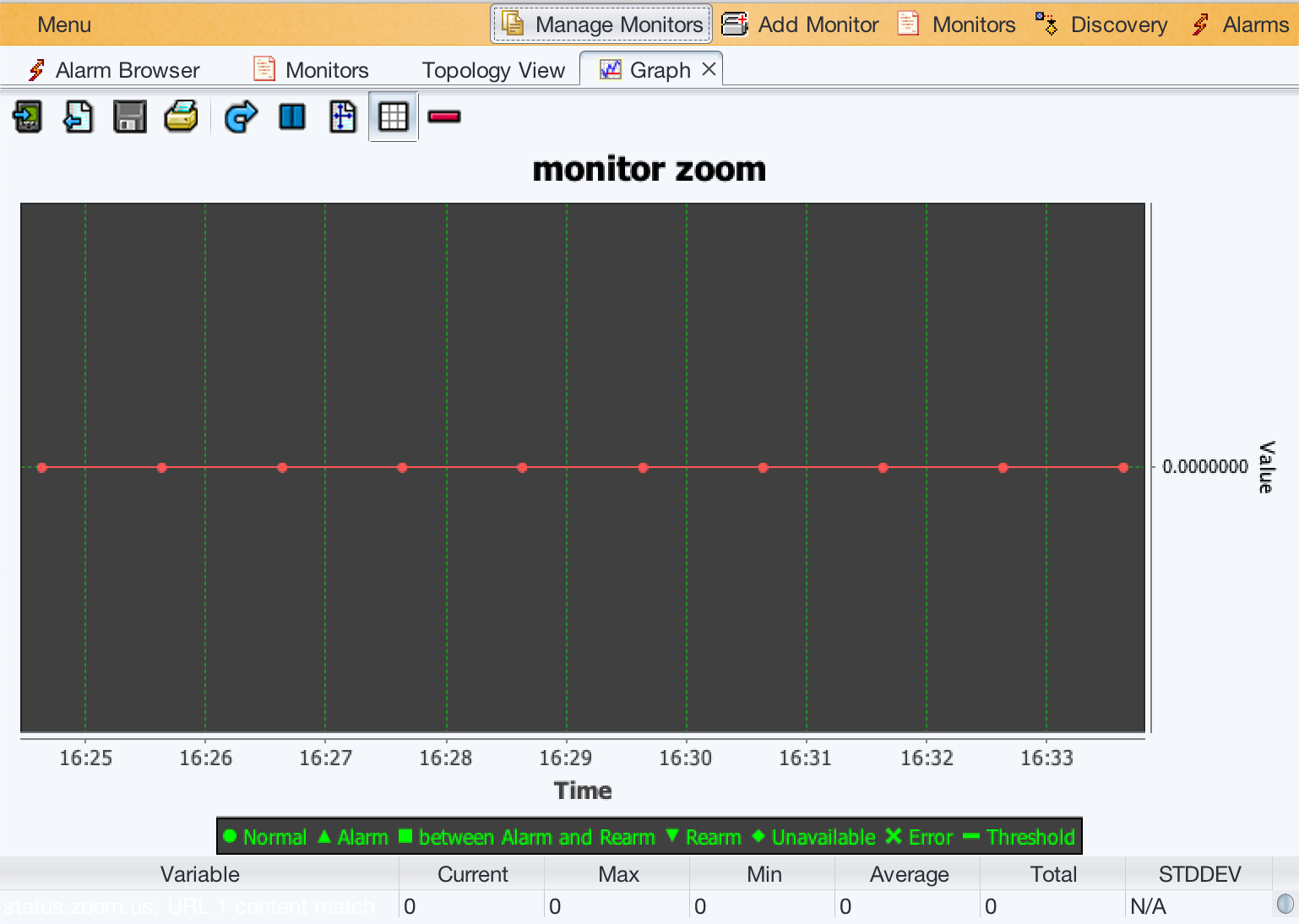
We then can create more monitors to check the status of other zoom services.